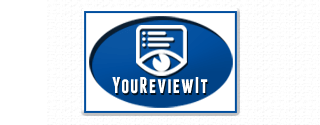Tubi TV is a free streaming service that offers a vast collection of movies and TV shows. To start watching on your device, you’ll need to activate Tubi TV by visiting Tubitv.com/activate.
Activate Tubi TV Now
The activation process differs depending on which device you’re using so read our simple quickstart guide below to activate Tubi on your Roku, Chromecast, Apple TV, PlayStation, or Xbox device.
Activating Tubi TV on Roku
Roku activation is simple just follow the 7 steps below and you’ll be enjoying free entertainment in no time!
- Turn on your Roku device and go to the Roku Channel Store.
- Search for Tubi TV and install the app.
- Open the Tubi app and select Sign In or Activate.
- A unique activation code will appear on the screen.
- Visit Tubitv.com/activate on a browser and enter the activation code.
- Sign in to your Tubi account (or create one if you haven’t already).
- Your Roku device will refresh, and you can start streaming Tubi TV!
Activating Tubi TV on Chromecast
- Ensure your Chromecast is set up and connected to the same Wi-Fi network as your mobile device or computer.
- Open the Tubi app on your mobile device or visit Tubi’s website on a Chrome browser.
- Sign in to your Tubi account.
- Tap or click on the Cast icon and select your Chromecast device.
- Your Tubi content will now stream directly to your TV via Chromecast.
Activating Tubi TV on Apple TV
- Turn on your Apple TV and go to the App Store.
- Search for Tubi TV and download the app.
- Open the app and select Sign In.
- A unique activation code will appear on the screen.
- Visit Tubitv.com/activate on your browser and enter the activation code.
- Log into your Tubi account to complete the activation.
- Your Apple TV will refresh, granting you access to Tubi’s streaming library.
Activating Tubi TV on PlayStation (PS4/PS5)
- Open the PlayStation Store on your console.
- Search for Tubi TV and install the app.
- Launch the Tubi app and select Sign In.
- Note the activation code displayed on the screen.
- Using a browser, visit Tubitv.com/activate and enter the code.
- Log in to your Tubi account to link it with your PlayStation.
- Once confirmed, Tubi TV will be ready for streaming on your PlayStation.
Activating Tubi TV on Xbox (Xbox One & Series X/S)
- Power on your Xbox and go to the Microsoft Store.
- Search for Tubi TV and install the app.
- Open the Tubi app and select Sign In.
- An activation code will appear on the screen.
- Go to Tubitv.com/activate using a browser.
- Enter the activation code and log into your Tubi account.
- Your Xbox will now be connected to Tubi, allowing you to stream for free.
Common Troubleshooting FAQs
1. Why isn’t my activation code working?
Activation codes expire after a short time. Try restarting the app to generate a new code and enter it again at Tubitv.com/activate.
2. I can’t find the Tubi app on my device. What should I do?
Ensure your device’s software is updated to the latest version. Then, search for Tubi TV in your device’s app store.
3. I activated Tubi, but my device still isn’t working.
Try logging out and back in, restarting your device, or reinstalling the Tubi app.
4. Can I activate Tubi on multiple devices?
Yes! Simply repeat the activation process on each device you want to use.
5. My video is buffering or not playing. What should I do?
Check your internet connection, restart your router, and ensure your device is connected to a strong Wi-Fi signal.
6. I forgot my Tubi account password. How can I reset it?
Go to Tubi’s login page, click on Forgot Password, and follow the instructions to reset it.
By following these troubleshooting steps, you should be able to resolve most activation and streaming issues with Tubi TV.
Conclusion
Activating Tubi TV on your streaming device is a quick and simple process. By following the simple steps above, you can unlock a world of free entertainment on Roku, Chromecast, Apple TV, PlayStation, or Xbox. Enjoy your favorite movies and shows without paying a subscription fee!